Back to TheWorxHub for Senior Living Main Menu
Managing Room Bookings from the Calendar
The Calendar View offers you an easy way to view and manage all room bookings from one screen.
- To access the Room Bookings Calendar:
- Click on the Calendar View link on any page in the Room Bookings Dashboard.
- You will be directed to a Calendar showing each event that is scheduled in each room along with their setup and tear down tasks. This view shows events that are Requested, Booked, On Hold or Completed.
- There are two available views for navigating the Calendar: Rooms Day View and Rooms Timeline View.
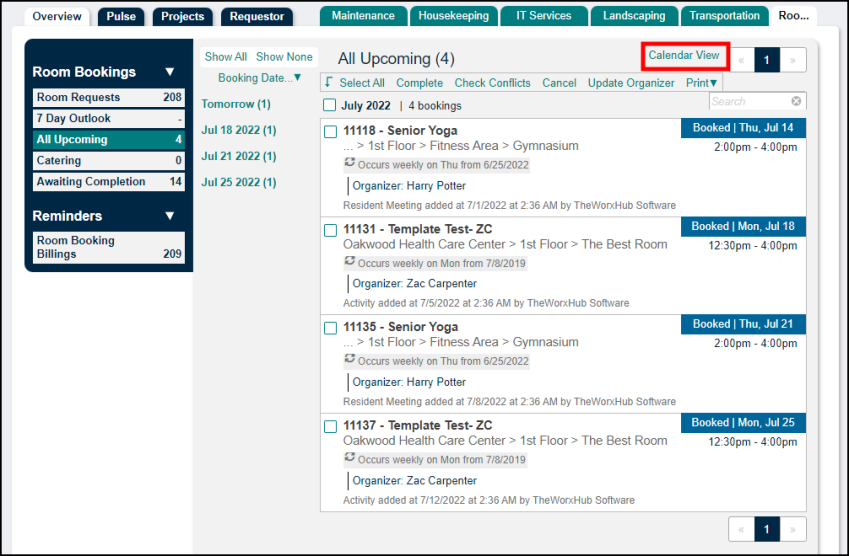
Rooms Day View
This view of the calendar is best for managing a smaller number of rooms. Each room is displayed as a column across the top of the calendar.
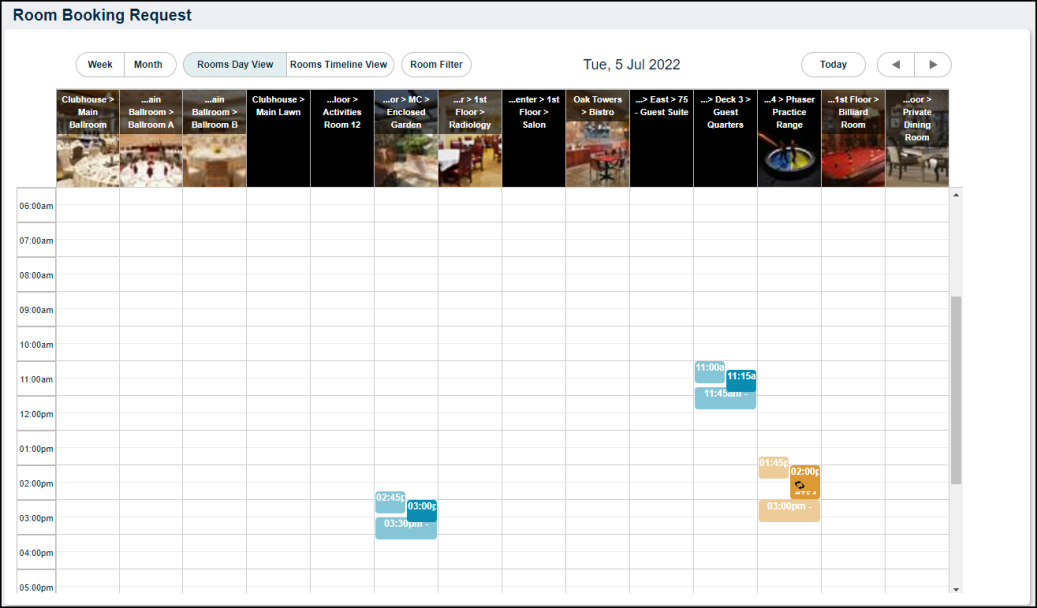
Rooms Timeline View
Click the Rooms Timeline View button to display each room as a row on the side of the calendar. This view of the calendar is best for managing a larger number of rooms.
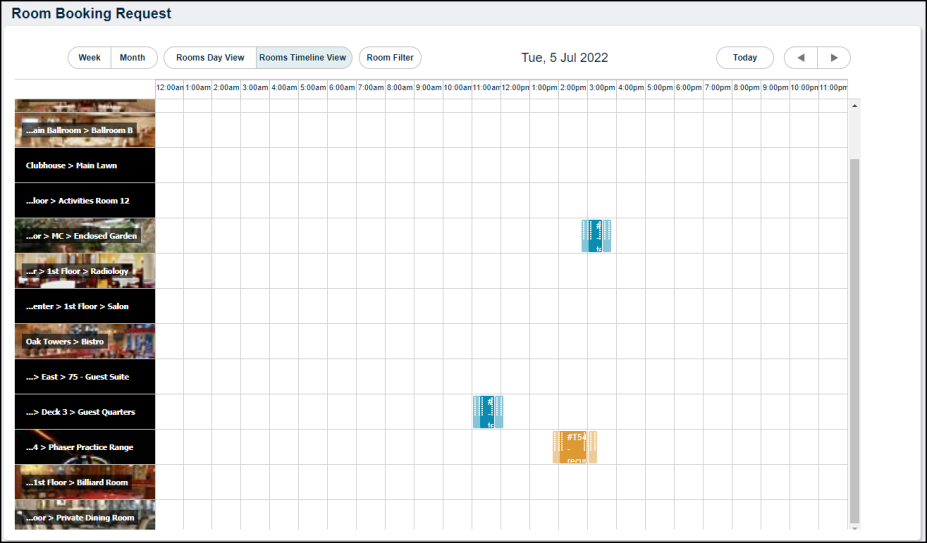
Calendar Functions
Adding a Booked Event
Managers can bypass approval when entering events directly on the Room Booking Calendar.
- Click on the desired start time under the room you would like to book and drag down to the desired end time.
- Complete the Request Details and click Save Room Booking.
- This creates a Booked event on the calendar. You can add any setup/tear down tasks or reserve equipment as needed.
Moving Events on the Calendar
You can move events on the calendar to different rooms and/or times by simply clicking on the Event Time and dragging the main event block to a new slot. The setup and tear down task buffers will automatically move with the event.
Event Appearance on the Calendar
- Each event on the calendar is color coded by the Booking Category chosen for the event. You will see that the Setup and Tear Down tasks are shown in a slightly lighter color than the main event. You can select these colors in your account's Room Booking Settings.
- When an event is entered, the system will automatically add a 30 minute buffer before and after the event if no Setup or Tear Down tasks are included. Once Setup or Tear Down tasks are added, those buffers will match the time needed to complete the tasks.
- Hover your mouse over the main event block to see more information about the event, such as the Event Organizer, Reserved Equipment, and Setup Tasks.
- To edit the details of the booking, double click on the main event block to open the Room Booking Info page.
